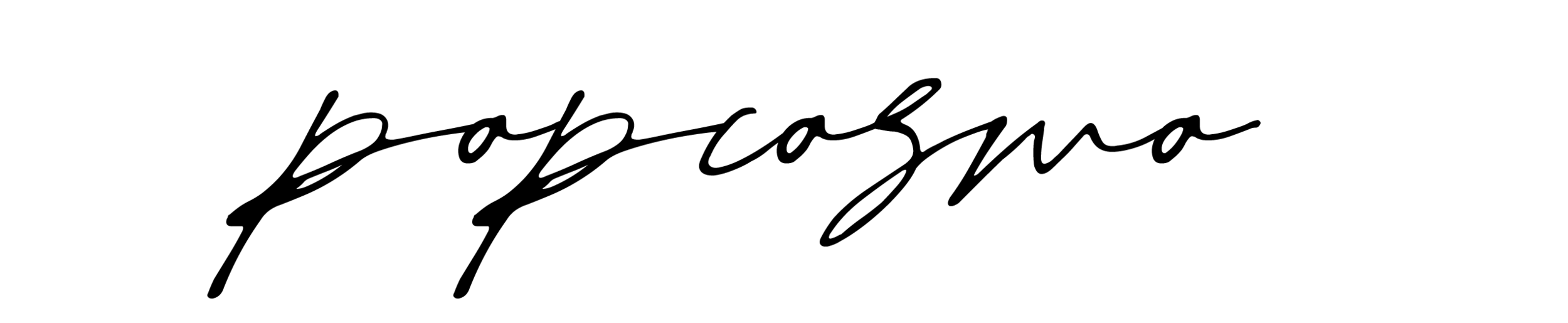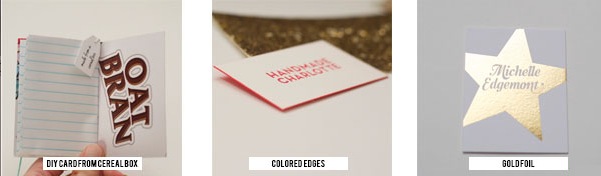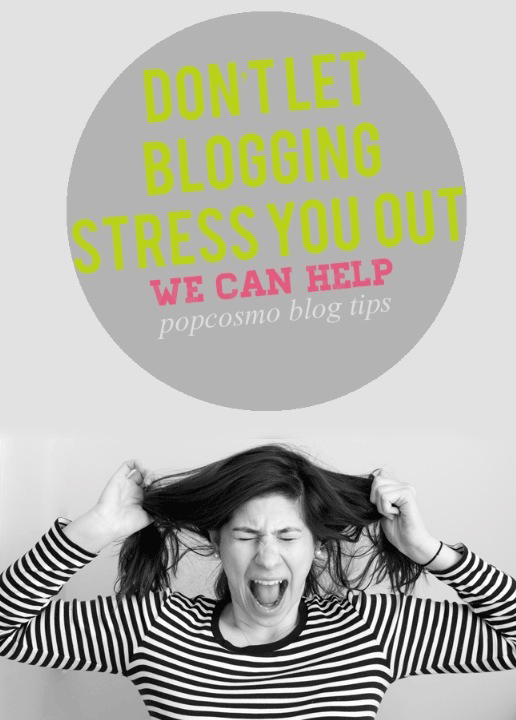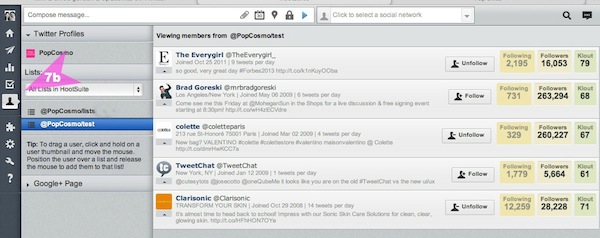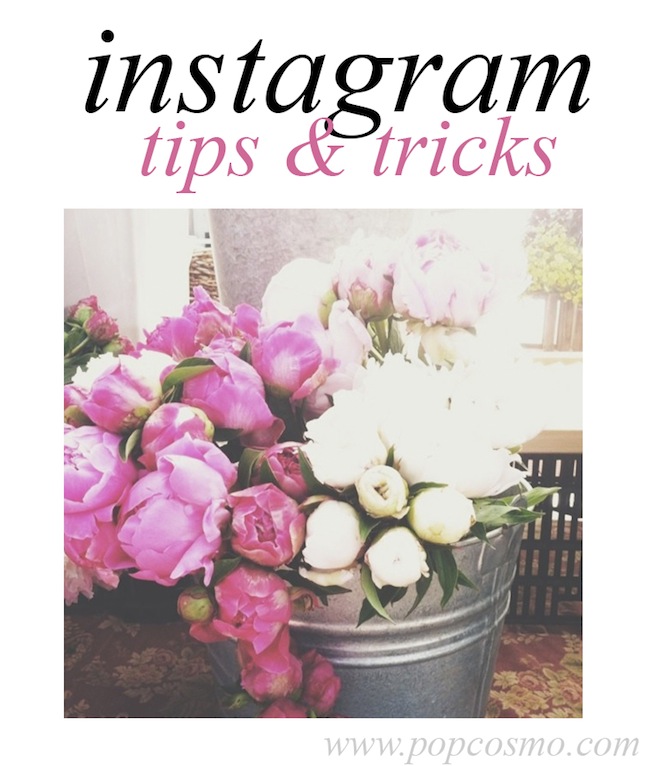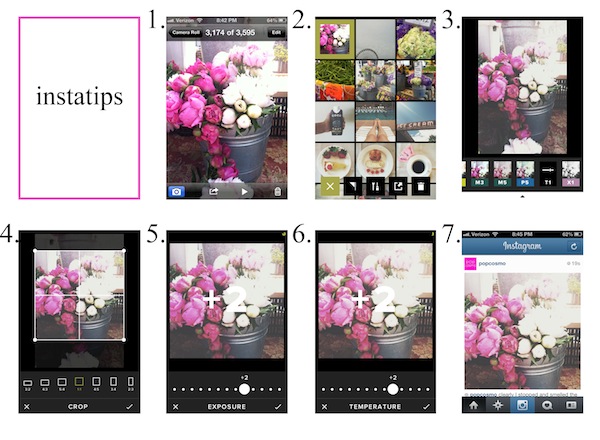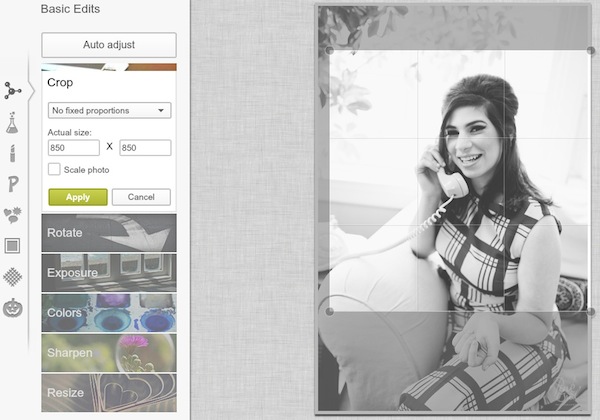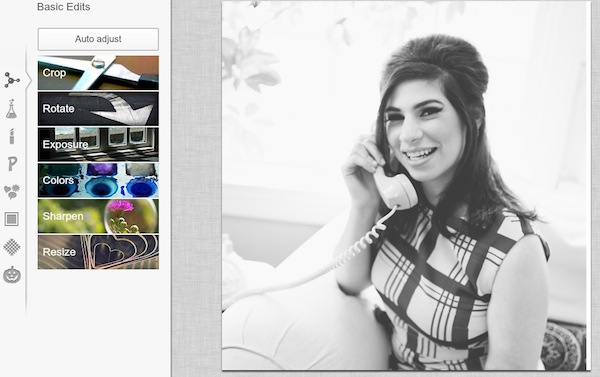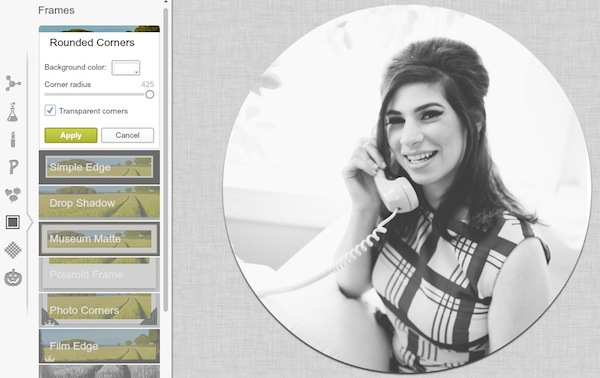You all know that I I adore designing websites and and logos and have really enjoyed being able to design them for other people. So it's no surprise that I'm obsessed with looking at other peoples websites. But what I love even more than websites is business cards. Perhaps it's because my mom always says that "you never get a second chance to make a first impression." And when it comes to introductions of your blog, website or business, this advice is also true, which is why I think my mom and I are obsessed with business cards. When someone hands me a card that feels good, looks good, and somehow captures their character or the character of their blog, then I am totally impressed. And what do I do when I'm impressed (besides gushing so much that I not only embarrass them but also make a fool of myself)? I scope out their website! And isn't that exactly what you want someone to do when you hand them your card? As we've probably mentioned, we were at the #CricutExplore event sponsored by Cricut earlier this week. We were humbled to be invited with so many top crafting bloggers and meet people we'd been reading. We received some cool business cards, just a few of which we'll share with you. I wish we could have gotten a card from everyone (and I wish I could have taken the entire week off and stayed for Alt so I could have seen and learned more)! Next year….
left: The Proper Pinwheel's card is packaged in a clear pillow enveloped with an included tiny DIY banner in her color scheme and glitter dots and paper shreds which makes you feel like you are unwrapping a present. Sort of like when you scroll through her blog, it's a real treat!
middle: the card by Say Yes is bright and cheery, just like the site. Three cheers for perfect branding!
right: ok, so Kori Clark not only drew the spot near where I used to live and had my Bat Mitzvah in Rosemary Beach, Florida (is it a small world or what?!) but has the perfect card to showcase her talent as an illustrator and stationery designer. Her card folds fold up, there are 2-sided cards with her beyond adorable drawings inside.
left: creativity without spending a cent? Crème de la Craft created her cards from cereal boxes, which represents her blog, since it's tagline is "DIY projects made from everyday objects."
middle: Handmade Charlotte's card is chic and simple with a bright back. It's bold and stands out, which totally matches Charlottes playful, sweet and generous personality.
right: sometimes simplicity speaks for itself, as in Brooklyn wedding designer Michelle Edgemont's bold gold leaf foil star.
left: Caravan Shoppe made an interactive rocket. Need we say more from a brand that creates downloadable templates for you to create fab paper products at home. Branding perfection!
middle: The Cricut Explore cuts, scores, draws and cleans your room. Well, it probably could do the latter since it seems like it can do just about anything. And since a regular shape card turns into an origami-like box that I'm displaying on my desk, I'd say not only is the Cricut Explore a piece of art, so is this business card.
right: So my mom might have a girl crush on Whippy Cake and her adorable retro style and fashion-forward hair, and trust me, you will too when you take a look at her blog. Her card is simple and refreshing… just like her!
As you might have noticed, I've changed the look of our blog a few times lately and we are pretty close to being finalized with how we like it. Pretty close! Which means, you guessed it, I can start designing our new business cards on Minted. And I have plenty of inspiration thanks to my new friends.
xo ~chloe